How to send email announcements¶
As of 2018, there is only one place to write announcements: CampusGroups. Announcements are generally sent to RITlug club members at the beginning of each week. These weekly emails inform club members about the topic of the upcoming general meeting.
In order to post a club-wide announcement, you need to navigate to the RITlug CampusGroups page. On the main club page, go to the Emails drop-down, and select the Mailing Lists option. To send an email from here, one must:
- Select mailing list
- Choose sender email address
- Select email template
- Compose email
- Send email
Selecting mailing list¶
Here, you will be asked which mailing list you would like to send the email to.
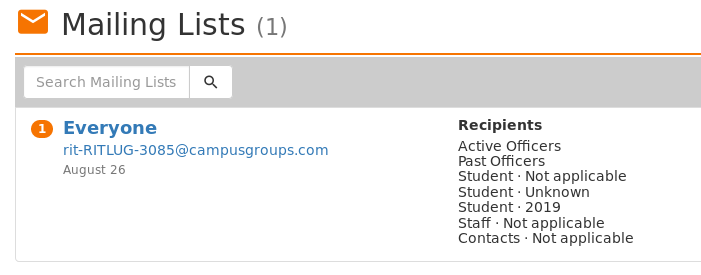
Default mailing list
Choose a “from” email address¶
Weekly emails should always be sent from the eboard [at] ritlug [dot] com email address.

Choosing sender email address
Note
For debugging purposes, it is good to know this is technically a “Reply-To” header
Composing weekly email¶
- Add a title ( usual format: RITlug Week # Meeting – Meeting Topic )
- Select email template
Currently, there are two templates: RITlug Welcome Email, and RITlug Newsletter. For general RITlug meetings, choose RITlug Newsletter
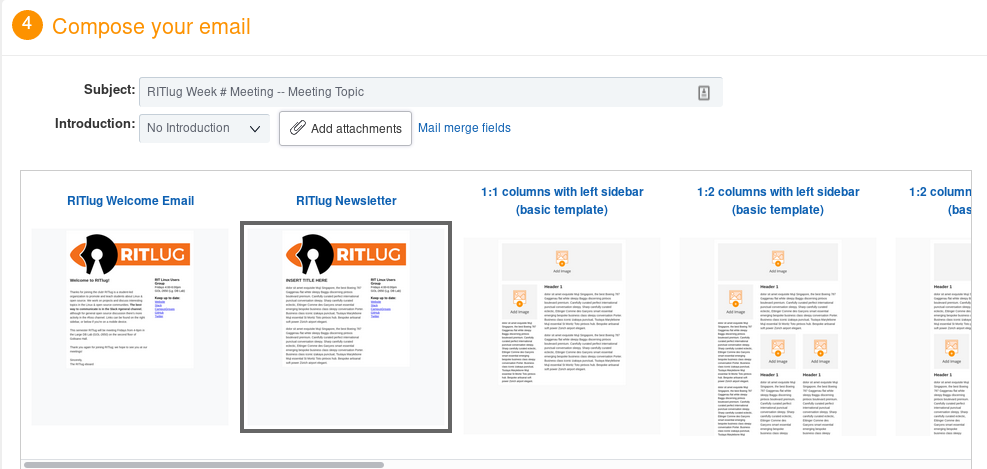
Selecting email template
At this point, you are free to create the RITlug General Meeting email from the given template.
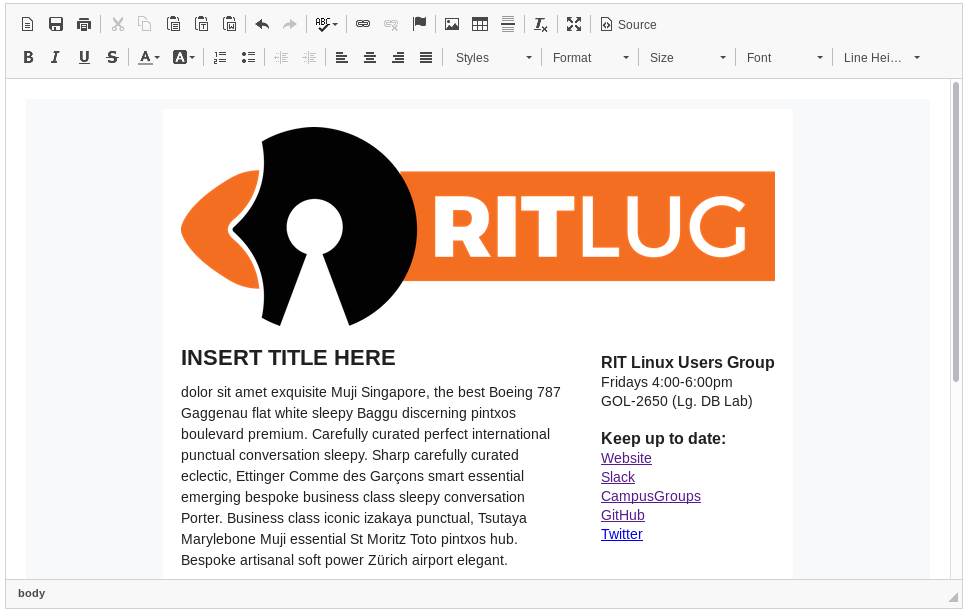
Composing the email
Adding events¶
After the email is all drafted and completed, it is a good idea to have a RITlug Meeting Event to add to the email.
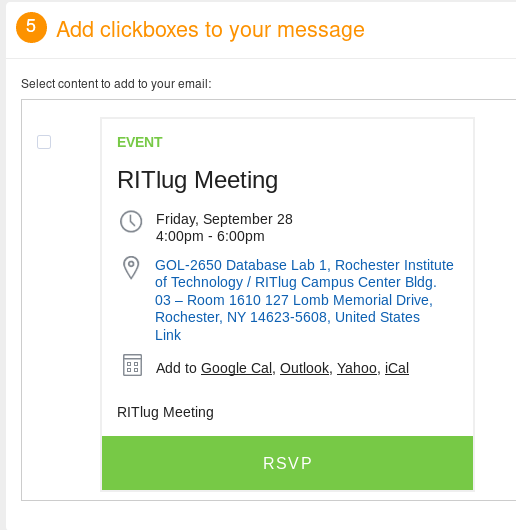
Adding RITlug Event
Sending email¶
The last step is sending out the email. CampusGroups has the nifty option to send the email out at a certain time (This can be helpful if the email is being composed in the middle of the night). The Hide default signature option should be selected so there is no odd Linux Users Group footer at the end of each email.
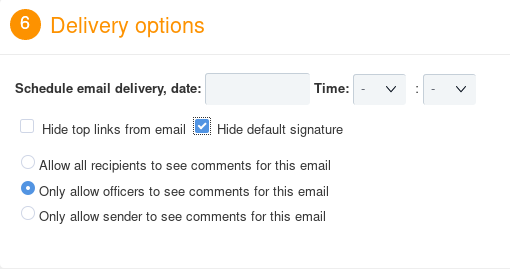
Selecting delivery options
Lastly, at the very bottom, the option exists to send a test email, preview the composed email, save as draft, or send! Congratulations, you’ve now successfully sent out an email to all RITlug members!